| Rosmiman8 ® Idasa Sistemas S.L. |

|
User's Guide for Internet Explorer 7 and Rosmiman® 8 configuration
This user's guide shows how must have configure the IE7 options, to obtains the full access performance to the Rosmiman 8 potential.
The easiest way, is to add the Rosmiman 8 web site as Trusted Site, and configures the security level of the Trusted Sites to Medium-Low. That way, we"ll enable the PopUps and the possibility of file download for this web site.
For it, we'll Select Tools and Internet Options inside IE7.
Select Security Tab, choose "Trusted Sites", check the field "Default Level" and drop the level to "Medium-Low"
After this, just we have to add the web site to the Trusted Sites. Click on "Sites" button and write the adress http://........./Rosmiman8, or the related to your installation, and click "Add" button. (Disable the option "Require server verification (https:)" ) .
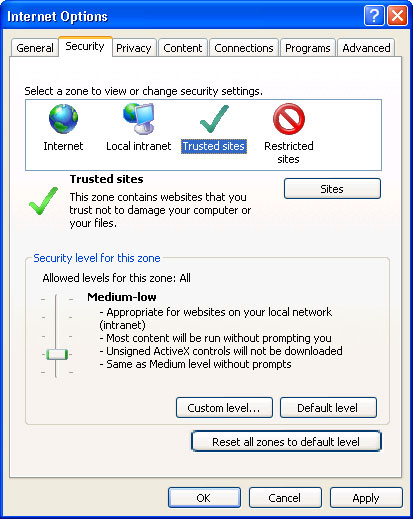
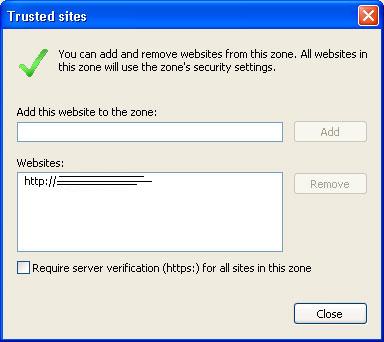
If there are several reasons why we don't want to drop the security level of trusted sites, we must adjust the parameters manually, how we'll show on the following steps:
1) Turn off the Pop-Up Blocker for Rosmiman 8 site
Select Tools under IE7, choose the Pop-Up Blocker selection, select to Pop-Up Blocker Settings, and the add the Rosmiman 8 site as allowed sites.
2) Enable the file download
Select Tools under IE7, Internet Options, Security tab, Trusted Sites, Custom Level button, configures the option
Solution for common problems:
p1) you can't sign in Rosmiman 8
- If you have installed the Google Toolbar, you must disabled.
- Delete the Cookies and the Temporary Internet Files
Select Tools under IE7, General Tab, click "Delete..." button.
p2) ) you can't download documents or Excel documents
Please, look through the settings point 2 in this document.
p3) If you have any other problem, contact with the Rosmiman Support on phone number contact 902.12.47.80 or writing a mail to soporte@rosmiman.com
| ® Idasa Sistemas S.L. All Rights Reserved. |

|